Set global upload rules
The YITH Uploads plugin lets your customer uploads and attach files to the products in the cart or directly to attach files to the whole order.
You can dynamically set how many files could be uploaded for every item by creating ‘upload rules’ from the plugin settings, this demo site was configured to allow a single upload per item, as you can see in the following picture.
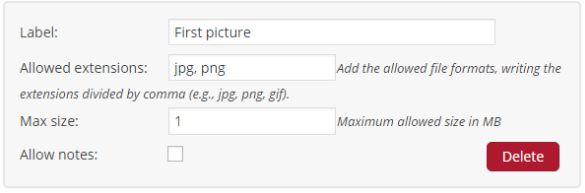
Setting an ‘upload rules’ from the plugin settings page allow all your products to be associated to as many files as many ‘upload rules’ you created.
We configured a product in the shop that will accept files matching the global rules.
Click here for adding the product to the cart
Disable the upload to specific products
You could have some products on your store that do not need files to be uploaded to, in this case you can disable the global upload rules to a specific product, look at the following picture:

Disabling the global upload rule, prevent this product from asking for file upload at cart and checkout pages.
We configured a product in the shop that will not accept any files.
Click here for adding the product to the cart
Set specific upload rules to a product
Generally, by setting some global upload rules, could be enough for general purpose shops, but you could need to customize the upload rules for your products one by one by setting the number of files allowed or the file type or the file size.
You can set the ‘upload rules’ for a specific product from the edit product page, look at the following picture:
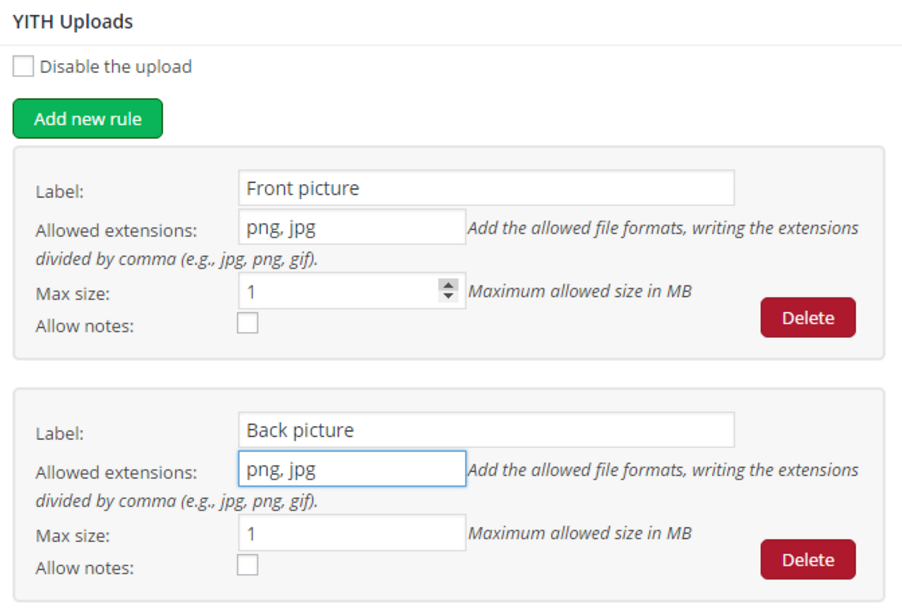
We configured a product in the shop that will accept 2 files, labeled as ‘Front picture’ and ‘Back picture’, instead of the one set in the plugin settings.
Click here for adding the product to the cart
Set upload rules to product variations
What if you have a variable product and you want to set different upload rules for every variation?
This is easily doable by activating only a subset of the upload rules for every variation, in this way your customers will be asked to upload a number of files that depends by the variation chosen.
First of all, let’s create all the upload rules that are needed by the single product variation, for example for a ‘notebook’ product we add three upload rules, a ‘Full page’ picture a ‘Centered’ picture and a ‘watermark’ picture:
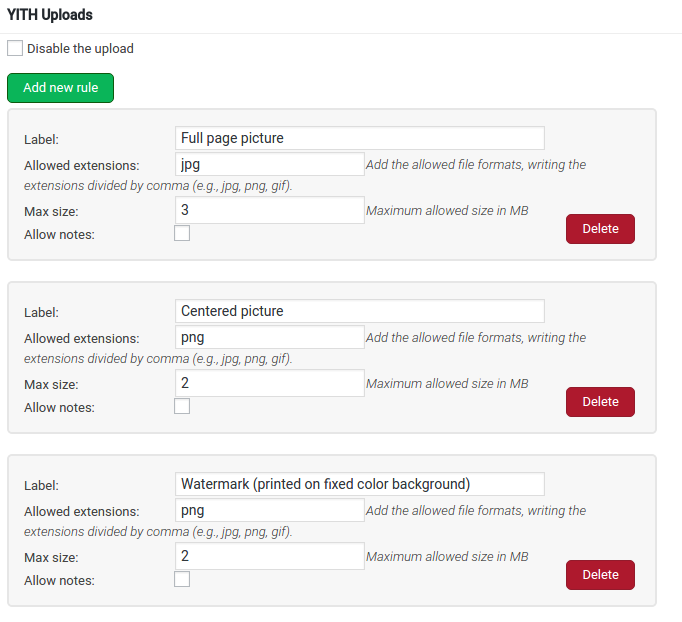
For every variation we can choose which upload rules could be used, for example we have a variation for the ‘notebook’ product that let the customer to customize the product with a watermark printing and a centered logo, the we will choose a subset of rules to be used, in our example :
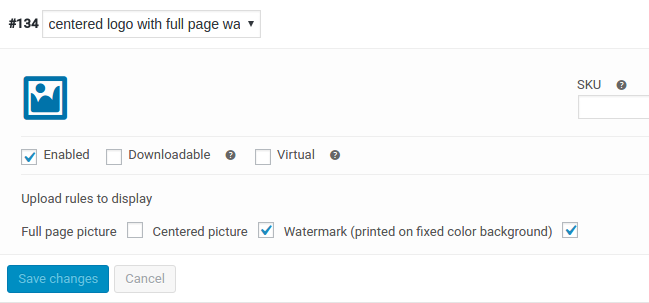
We configured a variable product that could ask up to 3 different files to be uploaded, one of the variation set will ask for 2 files, labeled as ‘Centered picture’ and ‘Watermark’.
Click here for adding the product to the cart




